Map Options
- Zoom in and out of the map by using the plus and minus buttons in the upper left corner of the screen.
- Click the pause button (
 ) to pause or restart the GPS tracking feature. *Note: This is most useful on a mobile device.
) to pause or restart the GPS tracking feature. *Note: This is most useful on a mobile device. - Use the Search bar to look up a specific address. When you run the search, the map will refresh to that location.
- Switch your map to satellite view by clicking on the box in the bottom right corner of the screen.
- Create a new request by clicking on the Create Work Request button at the bottom of the map.
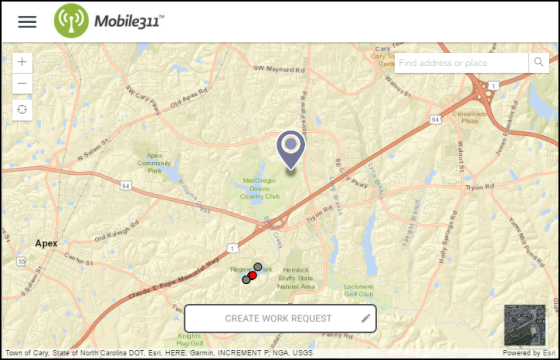
Menu Options
- Click the three lines in the left corner of the map to access the menu.
- If you are logged into your account and would like to sign out, click on the Log Out link. *Note: If you are not signed in, you will see a Login link.
- Click the Account link to edit your account information such as Name, Email, and Password.
- If you have previously submitted work requests, you can view those by clicking on Show My Requests. Your requests will be shown in a side panel on the right side of your screen.
- You may see other links listed in the menu if the Web Administrator for your organization has added them.
- Click the Help link to access the Dude Solutions help site.
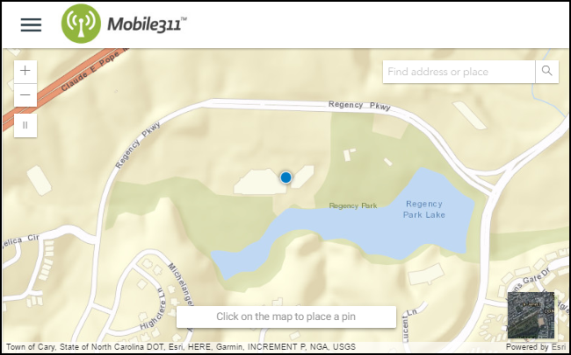
|
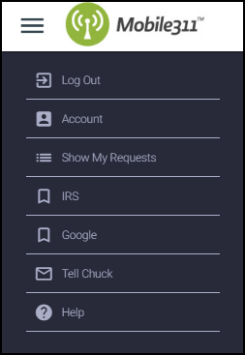
|
